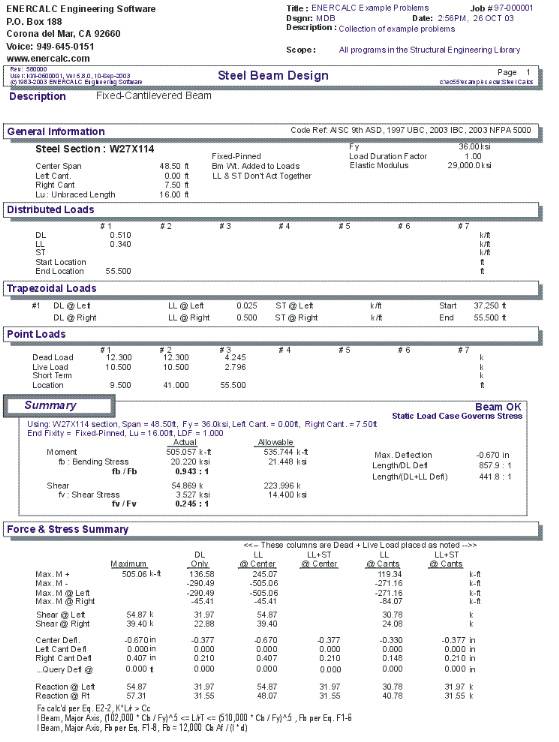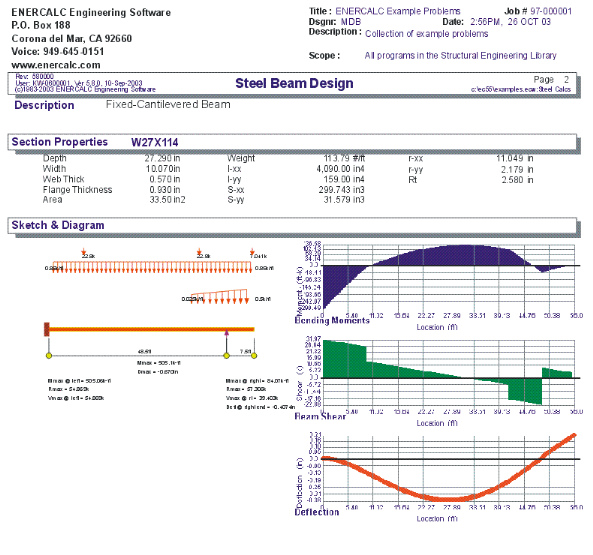|
Single Span Steel Beam |

|

|

|

|

|
|
|
Single Span Steel Beam |

|

|

|

|

|
Single Span Steel Beam
This program provides analysis and design for single span steel beams. Each beam may have a variety of end fixities, applied loads, factors governing allowable stresses, and cantilevers.
For rapid design of many simple span beams and multi-span continuous beams, the Multi-Span Steel Beam program may prove to be more useful. This program is primarily for beams that have more detailed loadings or are bent about the minor axis.
Fixed and pinned supports can be used at either end, and pinned ends may have a cantilever, allowing analysis of the following types of beams:
| • | Fixed/Fixed, Pinned/Pinned/ Fixed/Pinned, or Pinned/Fixed |
| • | Single span, single cantilever with opposite support fixed or pinned, or double cantilever. |
A maximum of 26 loads may be applied to the beam:
| • | Seven point loads |
| • | Seven applied moments |
| • | Seven full or partial length distributed loads |
| • | Two full or partial length trapezoidal loads |
Each of these loads may have dead, live, and short term load magnitudes. In addition, the beam's self weight can be added to the applied dead loads, and you can optionally include live loads with short term loads (seismic design usually omits live loads).
A variety of factors can be specified which effect the AISC code stress analysis of the beam. Unbraced compression flange lengths, minor axis bending, primary or secondary member status, and load duration factors can all be modified for the beam you are analyzing or designing.
To help you specify AISC sections to be analyzed, an internal database system gives you access to over 4,000 sections from the 6th, 7th, 8th, and 9th edition AISC handbooks.
You can either type in a section and have its properties automatically recalled, or display a window to scroll through the database of sections. Sections available include W, H, S, M, C, MC, B, JR, TS, P, WT, ST, MT, L, and LL.
A comprehensive analysis procedure provides reactions, shears, moments, and deflection for various load placement combinations to determine maximum and minimum values. A very thorough AISC code check procedure determines allowable bending and shear stresses for all members, considering compact section criteria and lateral buckling due to slenderness effects.
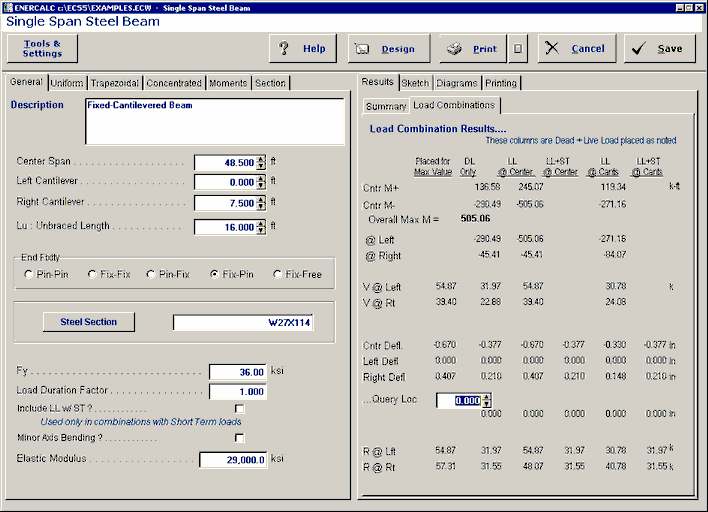
Basic Usage
| • | Beam Data. From the actual span condition of the beam to analyze, enter the center span and cantilever lengths as applicable. If you happen to enter a cantilever length past a support that is specified as Fixed (see "End Conditions"), that length will be ignored . You will also need to specify the unbraced compression flange length to be used for calculating allowable bending stresses, and specify whether to add beam weight loads or use live load during Short Term load cases. |
| • | Applied Loads. This program provides plenty of load capability for loading any part of the beam. "All Dist " values position the load with respect to the left support. To apply a load to the left cantilever, enter the distances as negative. |
| • | Section Properties can be entered by using the built-in section property databases. Please see the following two sections on using this capability. The analysis of the beam is performed using the numbers visible on the calcsheet, so you may enter any values here you wish. Just make sure their use is similar to the database. |
Steel Section Database
Built into the software is a complete database of common rolled sections available from various mills in the United States. On each tab labeled #1, #2, etc. there will be a button that looks like this:
![]()
This button displays the steel section database as shown below.
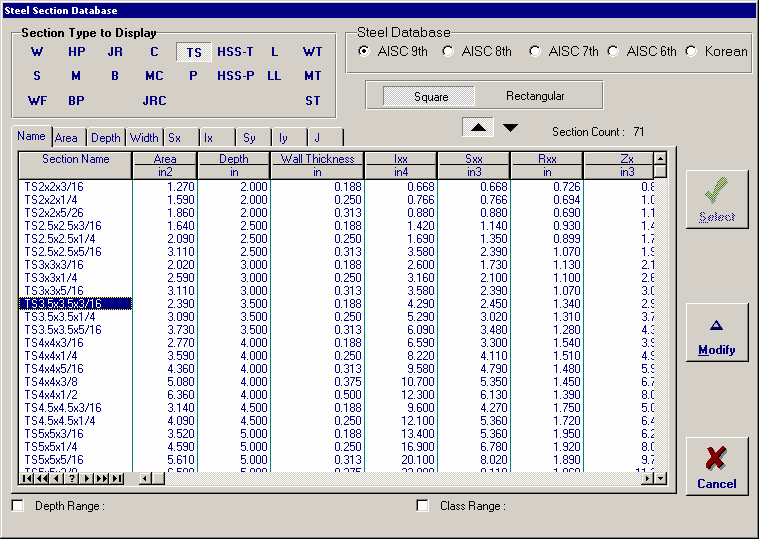
On this window there are various controls and options.....
Steel Database : Allows you to select between several common shapes databases.
Section Type to Display: Allows you to select which steel section designation to display in the list. These shapes conform to the American Institute of Steel Construction shape designations. To make your selection simply move the mouse over the letter(s) and when the highlight activates left-click once with your left mouse button.
Depth Range: This item allows you to specify depth limits to be used for selecting which sections to display in the list. When the checkbox to the left is not checked the selection wording and entries will not appear and all sections will be displayed. These dimensions are compared to the "Depth" dimension of the sections.
Class Range : This item allows you to specify the limits in "Depth Class" to be displayed in the table. The "Depth Class" of a section is the first numeric number in the sections name. For instance a wide flange W14x22 is in depth class "14". a channel C9x15 is in depth class "9", and a L 5x3x1/4 is in depth class "5".
Equal & Unequal Legs : These two buttons appear when you have selected section type "L" which are single angles. The limit the display of the list to angle with equal dimension or unequal dimensioned sides.
Equal Legs, Long Leg Vertical, Short Leg Vertical: These three buttons appear when you have chosen to display section type "LL". These control the display of sections between pairs of angles with both sides of equal length, of unequal side length angles paired with the LONG side together, and unequal side length angles paired with the SHORTside together.
Square & Rectangular Tubes: These two buttons appear when you have chosen section types TS or HSS-T. These are square tubular sections. You can choose to display only square tubes or alternately tubes with unequal sides.
Sort Tabs for Database Table : Immediate above the database list of sections you will see tabs looking like this....
When selected each tab will sort the list in the order described by the text on that tab.
Sort order : These two buttons allow you to chose the list order of the sections. The sorting order will be according to the sort tab selected and shall be in ascending or descending order.
Database Table Itself : The main area on the window will be where the steel sections are displayed as a result of all of your choices as described above.
[Select] : This button is displayed when you have clicked on the [Section] button when you press [Select] the section in the list that is currently highlighted will be selected and the name and data brought into your calculation.
[Insert]: Use this button to add a steel section to the database. When pressed you will see the following window:
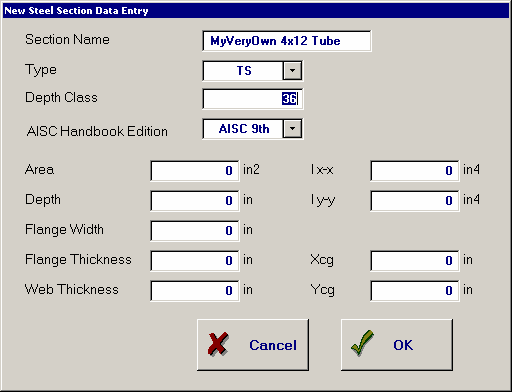
The only really important item to enter is the "Type" item. This specifies what standard rolled section type your section is. This item is used internally by the program to decide which stress analysis method to use for determining the sections allowable stress, how to consider unstiffenned elements, and many other code checking items.
[Change]: Will display the same window as above but allow you to change section properties.
[Delete] : Will enable you to delete sections. Note: No sections in the supplied database can be deleted. Only Sections that you ad can be later deleted.
[Cancel]: Exit the steel database window.
ASD & LRFD Design Modes
Allowable Stress Design and Load & Resistance Factor Design as specified by the American Institute of Steel Construction is provided by this program. Only screen captures and descriptions for ASD are presented in this book. More detailed LRFD documentation will be added and will be available in the electronically delivered versions of this book. Check these locations for electronic media:
| • | Latest Adobe Acrobat PDF documentation file here: ftp://208.36.30.226/sel5.pdf. |
| • | Latest Windows Help system file here : ftp://208.36.30.226/enercalc.hlp. |
| • | Internet HTML help documentation presented as web pages at www.enercalc.com/sel_help. |
Example
The data entry for this example is shown in the screen captures that accompany the Data Entry Tabs and Results & Graphics Tabs sections to follow. Here is a basic sketch:
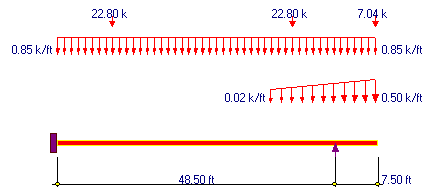
Data Entry Tabs
This set of tabs provides entries for all input in this calculation. While you are entering data and switching between these tabs you can view the desired resulting information on the tabs on the right-hand side of the screen (calculated values, sketches, diagrams, etc.). A recalculation is performed after any entry data is changed. After each data entry you can view the results on the right-hand set of tabs.
General Tab
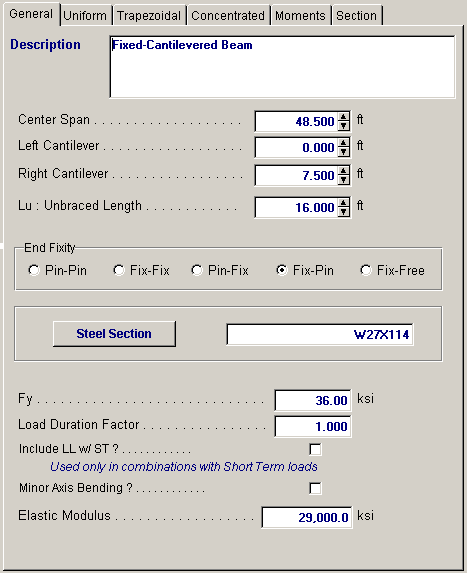
Center Span
Span distance between the left and right supports for the beam.
Left & Right Cantilever
Specifies the length of the cantilevers, if applicable.
Unbraced Flange Length
This is the user specified unbraced length of the compression flange, used to determine the allowable stress based on flange buckling criteria.
End Fixity
The steel beam can have any of four different end fixity combinations; Fix/Fix, Pin/Pin, Fix/Pin, Pin/Fix, or Fix/Free. If cantilever data is entered past a support that has been specified as fixed, that cantilever data is ignored.
Steel Section
This is where you specify the rolled steel section to be used in the design. There are two ways to enter & specify the section.
| • | Use the [Section] button to retrieve the section from the built-in steel database. See the description given previously for more information. |
| • | Type in the section name and the program will automatically look through the database for a match. Upper or lower case is fine. If found the name and numeric section properties will be retrieved into this calculation. The numeric properties will be seen on the "Section Properties" tab. |
Fy
Yield stress of the steel used for the member being analyzed. All allowable stresses are calculated in accordance with AISC Specifications.
Load Duration Factor
Load duration factor is applied to the calculated allowable stresses and displayed as Allowable Stress in the Summary section.
Include LL with ST?
Typically when short-term loads are from seismic events, the live load is not used. This YES/NO entry specifies whether your live loads will be used with short-term loads.
Minor Axis
This YES/NO flag specifies whether the beam is bent about the X-X axis or the Y-Y axis. When set to YES (1"), the beam is bent about the Y-Y axis.
Elastic Modulus
Although rarely does this need to be changed, enter the elastic modulus of the steel material.
Uniform Loads Tab
Up to seven full or partial length uniform loads with dead, live, and short term components may be applied anywhere on the span. The "Start" and "End" values refers to the distance from the left support to where the beginning of the distributed load is applied. To specify loads on the left cantilever use negative distances.
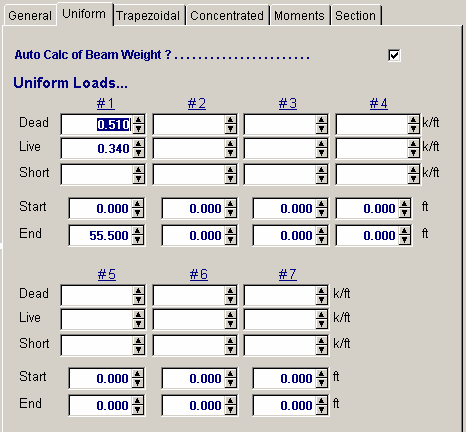
Auto Calc Beam Weight?
If the user desires, the simple span moment from the chosen steel section is added to the actual moment for design and analysis, by entering a 1" here.
Trapezoidal Loads Tab
Two full or partial length trapezoidal loads with dead, live, and short-term components may be applied anywhere on the span. The end magnitudes can be positive, negative, or of opposite signs. The "X-Left" and "X-Right" values refers to the distance from the left support to where the beginning of the trapezoidal load is applied. To specify loads on the left cantilever these values should be negative.
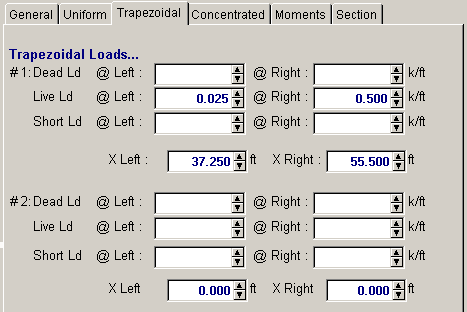
Concentrated Loads Tab
You may apply up to eight point loads with dead, live, and short-term components. The Dist. value refers to the distance from the left support to where the point load is applied. To specify loads on the left cantilever, Dist. should be negative.
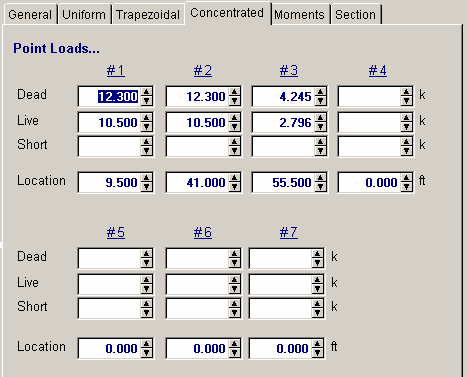
Moments Tab
Up to eight moments with dead, live, and short-term components may be applied anywhere on the span. Moments with a positive sign impart a counterclockwise torque to the beam (following the right hand rule). The "Location" values refers to the distance from the left support to where the moment is applied. To specify loads on the left cantilever this value should be negative.
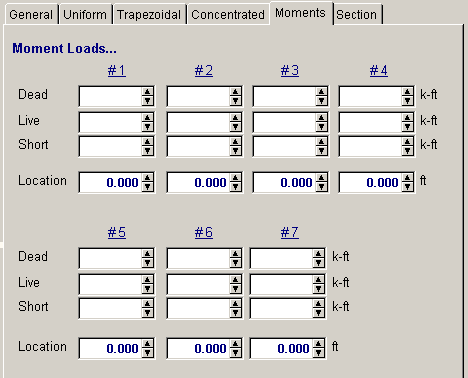
Section Data Tab
This secondary tab is where the steel section properties are listed. The properties shown here are used for the calculation.
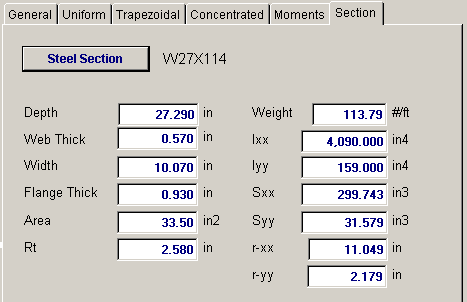
The typical steel section measurements are given for the section chosen. When certain sections are used, the measurements will not conform to the typical W section naming conventions used here:
| • | For Tubes , Flange Thickness and Wall Thickness will both be set equal to the tube's wall thickness. rT is not used. |
| • | For Pipe , Flange Thickness and Wall Thickness both equal the pipe's wall thickness. Flange Width and Depth will both be set to the pipe's outside diameter. rT is not used. |
| • | For Channels , rT equals the distance from the flat face to the center of gravity of the section. |
| • | For Tees , rT equals the distance from the top of the flange to the center of gravity of the section. |
| • | For Double Angles, rT equals the spacing between the backs of the angles. |
| • | For Single Angles, rT is not used. |
Results & Graphics Tabs
This set of tabs provides the calculated values resulting from your input on the "Data Entry Tabs". Because a recalculation is performed with each data entry, the information on these tabs always reflects the accurate and current results, problem sketch, or stress/deflection diagram.
Results / Summary Tab
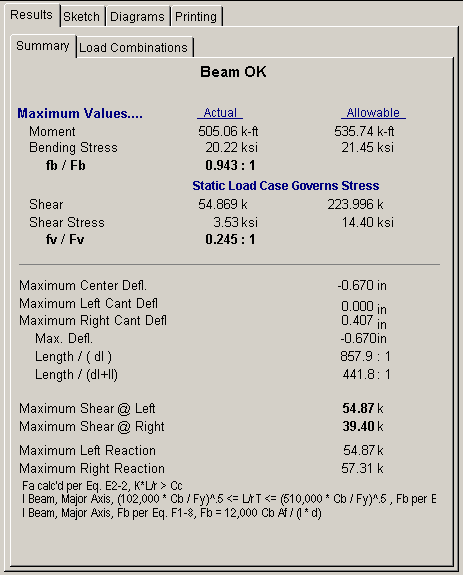
Maximum Values
Using the beam span, applied loads, section properties, unbraced length, and member data, the maximum bending and shear forces and stresses are listed. More details of how the allowable bending stress is calculated is given at the beginning of the Steel chapter in this manual, and in the worksheet area titled Allowable Stress Analysis Values.
fb/Fb
This is the actual bending stress divided by the allowable.
fv/Fv
This is the actual shear stress divided by the allowable.
Deflections
Center span deflection is the maximum magnitude (positive or negative) between the supports. Deflection at left and right will only be given when cantilevers are present, and are the deflections at the ends of the cantilever.
Shears
Shears are calculated equal to the end reaction for beams with fixed ends or pinned ends without cantilevers. When a cantilever is present, shear at both sides of the support are evaluated.
Reactions
These are simply the left and right beam reactions due to the load combinations used.
Results / Load Combinations Tab
This section of the summary area displays, in tabular form, the beam's moments, shears, deflections, and reactions for different dead, live, and short term loading patterns. When no cantilevers are used, many of these areas will be blank or equal to others. It is from this tabulation of values that the maximums are selected.
Moments M+ and M- are determined by checking 250 points along the span for maximum and minimum values. Moments at the left and right end are calculated at the supports for conditions with cantilevers or fixed ends.
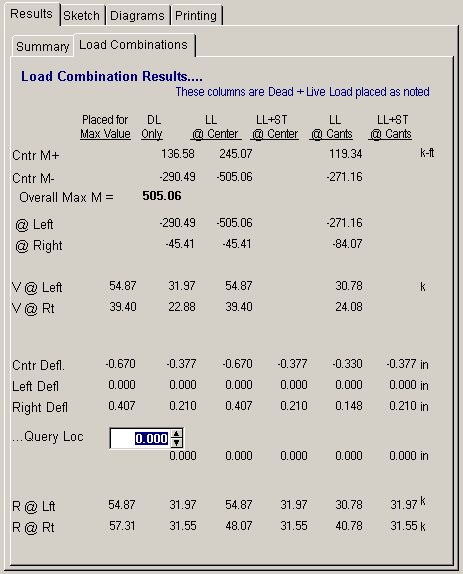
Notes on Allowable Stress Determination
In this section, various messages will be displayed indicating what factors governed the calculation of allowable bending stress. The internal AISC code checking system can evaluate allowable stresses for all members EXCEPT SINGLE AND DOUBLE ANGLES. Although the program will calculate actual bending stresses, THE DESIGNER MUST DETERMINE IF THE BENDING IS VALID, DUE TO THE UNEQUAL CROSS PRODUCT NATURE OF THE SECTION.
For all sections, allowable stress calculations are based on lateral-torsional buckling tendencies and compact section criteria. You will notice that a message regarding allowable axial stress will also be displayed, and this is only valid for the Steel Column program.
Sketch Tab
This tab provides a sketch of the beam with loads and resulting values shown. Using the [Print Sketch] button will print the sketch in large scale on a single sheet of paper.
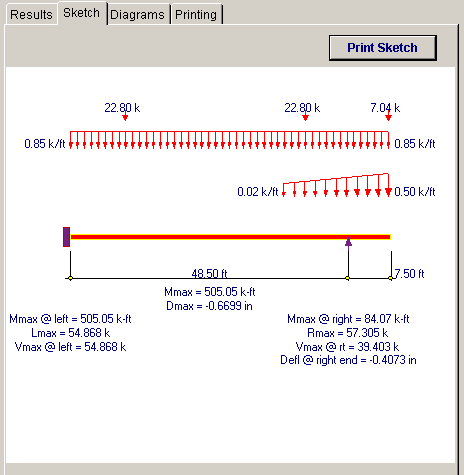
Diagrams Tab
This displays a moment, shear, and deflection diagram for the beam with the applied loads and end conditions. Note the two tabs...."Graphic Diagram" and "Data Table". The Data Table tab provides the entire internal analysis at the 1/500th points within the beam.
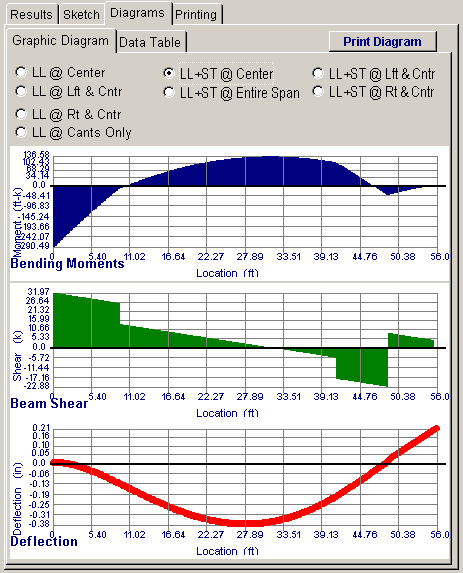
Printing Tab
This tab allows you to control which areas of the calculation to print. Checking a box will signal that the information described by the item will be printed. However, if there is no information in for a particular selection it will not be printed. So these checkboxes are best described as "If this particular area of the calculations contains data then print it".

Sample Printout